Database Wizard
The Process Navigator Export to Database Wizard enables you to send all captured data: Activities, Deliverables, Nodes and all their Properties, directly to the Microsoft Access.mdb format. Links between Activities and Deliverables is maintained in named relationship tables. This enables you to produce customised reports and perform complex analyses of the Multi-Map.
To set up a database export:
- Select Multi-Map > Export > Database Wizard from the menu, or click on the Database Wizard icon
 on the toolbar.
on the toolbar. - The Export to Database Wizard welcome screen is displayed.
- Click on the Next button to continue.
- In Step 2, browse to the target database.
- Click on the Next button to continue.
- In Step 3, you can specify table names for the various process objects. By default, Process Navigator uses the following names:
- Click Next to continue.
- In step 4, specify a location to backup the existing database. If you want to version database backups, specify:
- The folder in which to copy the database file.
- Whether or not to prefix the file with ‘yyyymmmdd Copy(?) of’.
We recommend this option to ensure that no version of the database is overwritten. Note also that using this naming scheme automatically lists the versioned files in date order in an explorer view. - The required behaviour in the event of a problem (for example, if the backup folder is currently inaccessible because the network is down):
- Continue with the export
- Don’t export
- Prompt you whether to continue or cancel the procedure.
- Click on the Finish button.
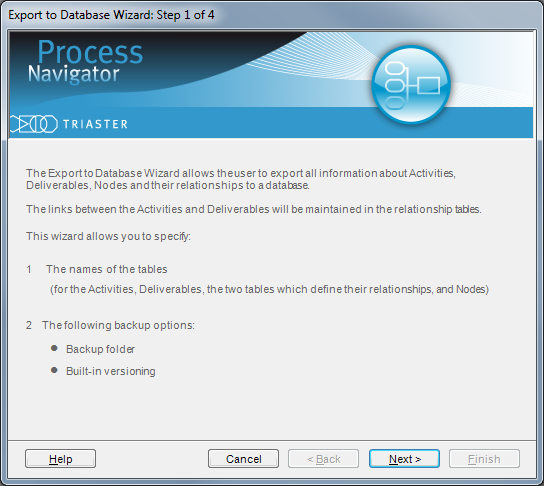
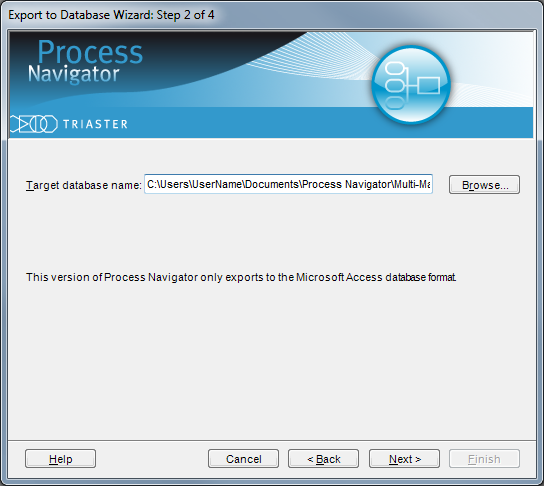
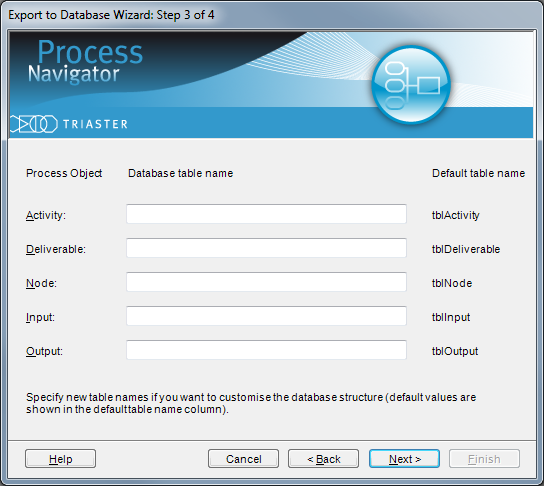
Default Database table names
| Object | Database Table Name |
|---|---|
| Activity | tblActivity |
| Deliverable | tblDeliverable |
| Node | tblNode |
| Input | tblInput |
| Output | tblOutput |
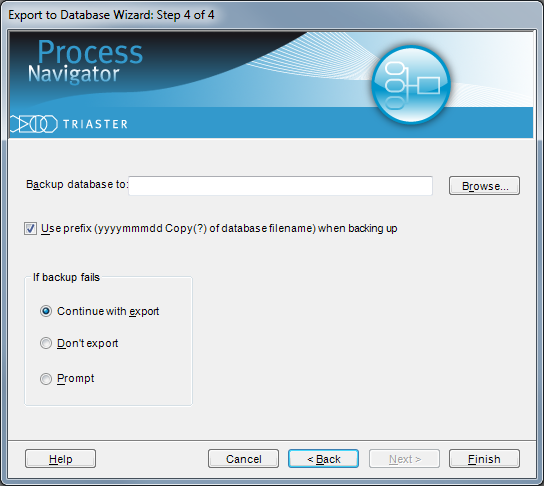
NOTE: Process Navigator erases all previous data, in the tables indicated, before carrying out an export. If versioning of the data is important, Process Navigator can automatically archive the database file prior to export. It is strongly recommended that you archive the database each time Process Navigator attempts to write to it.
The Export to Database Wizard opens the selected database file and updates the data as follows:
- Removes all previous Multi-Map records in tables of the same name.
- Itemises all Deliverables in the Multi-Map and creates the Deliverable table.
- Itemises all Nodes in the Multi-Map and creates the Node table.
- Itemises all Activities in the Multi-Map and creates the Activity table.
- Populates the Input and Output tables.